WooCommerce Email Customizer with Drag and Drop Email Builder – WooMail Builder helps you to create colorful and well-organized templates for your WooCommerce emails with its unique and easy-to-build email template builder. With the two different sections in the template builder, edit and preview the changes to create a perfect template for your WooCommerce emails with content as and where you need them.
Let’s imagine you created an email template for New Order and also, you want to use it for a Failed Order email template.
How to Copy Email Template?
As usual, WooMail – WooCommerce Email Customizer offers you an easy solution. Go to the header controls and click the Options button, then select Save as… button.
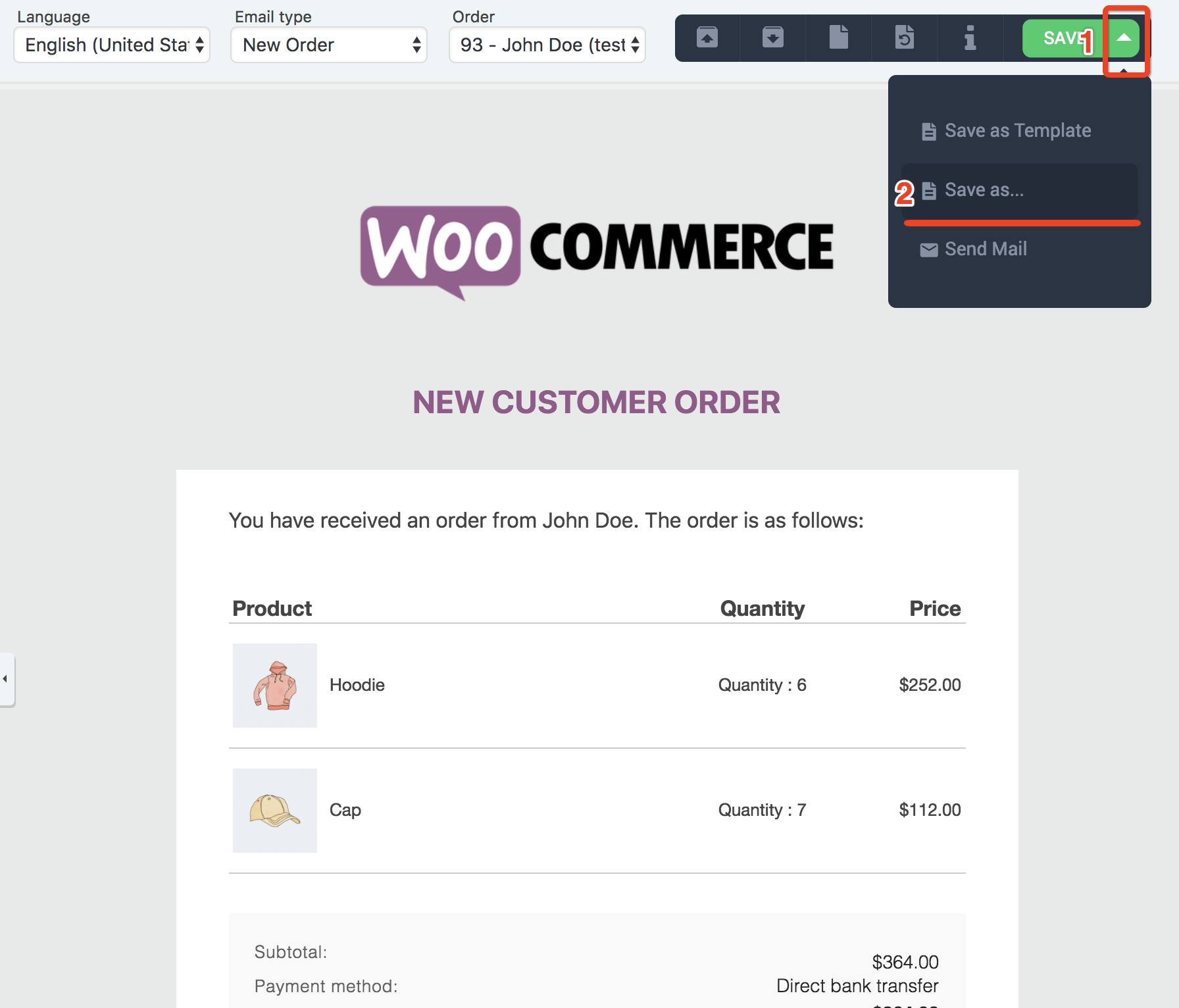
Then you will see modal window. Just select target language, email type and then click Save button
That is all, you copied email template successfully
NOTE: After saving the email template you cannot reverse it. It will override the target template